CADlink Digital Factory 10 is a fully featured RIP that allows you to handle many task. CADlink continues to develop its Digital Factory to improve on its software and to offer new features to the end user. Keeping your CADlink RIP software up-to-date is essential to make sure you are running the latest and greatest that CADlink has to offer. Below are the steps on how to update your software.
How To Update CADlink Digital Factory 10
1. On the Main Menu bar, click on “Help”
2. Inside the open “Help” menu, click on “Check For Updates…”

3. A window will appear informing you that CADlink “will connect to the update server to find out if a new version of Digital Factory Apparel v 10 Ricoh Edition is available”
4. Click the “Next” button to continue.
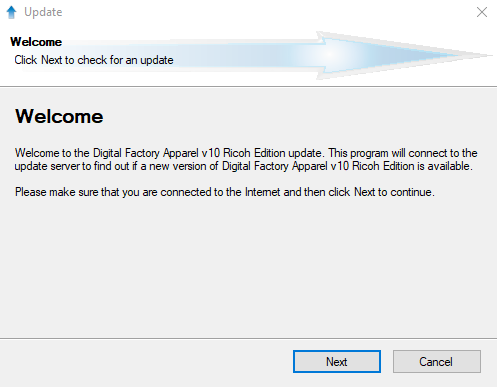
5. If there is an update available to you, another window will appear informing you that there is an update.
6. Click the “Next” button to continue.
7. On the next window, CADlink will inform you to close all the open windows that are for CADlink Digital Factory. The program needs to be closed for the software to update itself.
8. Click the “Next” button to continue.
9. Now you will see a progress bar showing you the download and download time for the update. Once it is downloaded, it will automatically install itself.
10. Once this is finished, a window will appear informing you that the update has been installed and you can close this window.
11. Now, restart CADlink Digital Factory. You have successfully updated your RIP software.
Millcraft’s DTG Solutions is here to help you excel in the Direct to Garment market. If you need any further assistance with this software update or anything else, please fill out a ticket to contact us.

